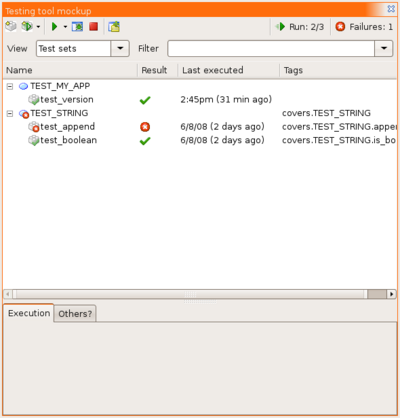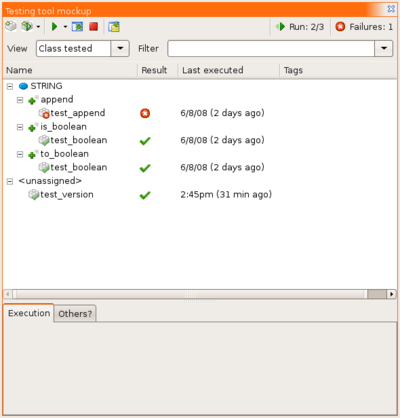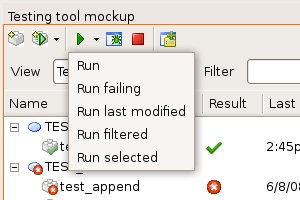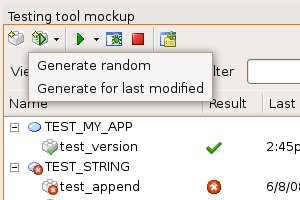Testing Tool (Specification)
Contents
Main functionalities
Add unit/system level tests
Semantically there is no difference between unit tests and system level tests. This way all tests can be written in Eiffel in a conforming way.
A test is a routine having the prefix test in a class inheriting from TEST_SET. In general features in classes specifically used for testing should be exported at most to {TESTING_CLASS}. This is to prevent testing code from remaining in a finalized system. If you write a helper class for your test routines, let it inherit from TESTING_CLASS (Note: TEST_SET already inherits from TESTING_CLASS). Additionally you should make leaf test sets frozen and make sure you never directly reference testing classes in your project code.
System level test specifics
Since system level testing often relies on external items like files, SYSTEM_LEVEL_TEST_SET provides a number of helper routines accessing them.
Config file
For each target in a configuration file you may define a testing folder in which test classes, but also other files needed for testing can be put there.
![]() Note: special testing folder is needed when automatically creating new test cases. Also system level tests rely on a location for files etc...
Note: special testing folder is needed when automatically creating new test cases. Also system level tests rely on a location for files etc...
Additional information
The indexing clause can be used to specify which classes and routines are tested by the test routine. Any specifications in the class indexing clause will apply to all tests in that class. Note testing_covers in the following examples.
Examples
Example unit tests test_append and test_boolean
frozen class TEST_STRING inherit TEST_SET redefine set_up end feature {NONE} -- Initialization set_up do create s.make (10) end feature {TESTING_CLASS} -- Access s: STRING feature {TESTING_CLASS} -- Test routines test_append indexing testing: "covers.STRING.append" require set_up: s /= Void and then s.is_empty do s.append ("12345") assert_string_equality ("append", s, "12345") end test_boolean indexing testing_covers: "covers.STRING.is_boolean, covers.STRING.to_boolean" require set_up: s /= Void and then s.is_empty do s.append ("True") assert_true ("boolean", s.is_boolean and then s.to_boolean) end end
Example system level test test_version (Note: SYSTEM_LEVEL_TEST_SET inherits from TEST_SET and provides basic functionality for executing external commands, including the system currently under development):
indexing testing_covers: "all" frozen class TEST_MY_APP inherit SYSTEM_LEVEL_TEST_SET feature {TESTING_CLASS} -- Test routines test_version do run_system_with_args ("--version") assert_string_equality ("version", last_output, "my_app version 0.1") end end
Manage and run test suite
The tool should have an own icon for displaying test cases (test routines). In this example it is a Lego block. Especially for views like list all tests for this routine, it is important to see the difference between the actual routine and its tests. Also the tool has more of a vertical layout. Since the number of tests is comparable to the number of classes in the system, it makes sense the tools have the same layout. Also it allows to have tabs in the bottom for displaying further information, such as execution details (output, call stack, etc.).
The menu bar includes following buttons:
- Create new manual test case (opens wizard)
- if test class is dropped on button, the wizard will suggest to create new test in that class
- if normal class (or feature) is dropped on button, wizard will suggest to create test for the class (or feature)
- Menu for generating new test (defaults to last chosen one?)
- if normal class/feature is dropped on button, generate tests for that class/feature
- Menu for executing tests in background (defaults to last chosen one?)
- if any class/feature is dropped on button, run tests associated with class/feature
- Run test in debugger (must have a test selected or dropped on button to start)
- Stop any execution (background or debugger)
- Opens settings dialog for testing
- Status indicating how many tests we have ran so far and
- how many failing ones there are
View defines in which way the test cases are listed (see below).
Filter can be used to type keywords for showing only test cases having tags including the keywords (see below). It's a drop down so predefined filter patterns can be used (such as outcome.fail).
The grid contains a tree view of all test cases (test cases are always in leaves). Multiples columns for more information. Currently there are two indications whether a test fails or not (column and icons). Obviously it only needs one - they are both shown just to see the difference. The advantage with using icons is that less space is needed. Coloring the background of a row containing a failing test case would be an option as well.
Tags
Each test can have a number of tags. Tags can be a single string or hierarchically structured with dots ('.'). For example, a test with tag covers.STRING.append means that this test is a regression test for {STRING}.append. There are a number of implicit tags for each test, such like the name tag ({TEST_STRING}.test_append has the implicit tag name.TEST_STRING.test_append).
Different views
Based on the notion of tags, we are able to define different views. The default view Test sets simply shows a hierarchical tree for every name.X tag. This enables us to define more views, such as Class tested, which displays every covers.X tag. Note that with other tags than name. some tests might get listed multiple times where other not containing such a tag must be listed explicitly. The main advantage is that the user can define his own views based on any type of tags.
Running tests
Generate tests automatically
Turn any failed execution into a test
Background test execution
Open questions
(This section should disappear as the questions get answered.)