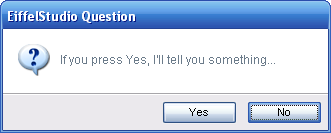Difference between revisions of "Tool Dialog Prompts"
m (→Displaying Dialog Prompts, the Easy Way) |
m |
||
| (10 intermediate revisions by the same user not shown) | |||
| Line 1: | Line 1: | ||
[[Category:EiffelStudio]] | [[Category:EiffelStudio]] | ||
| − | [[Category: | + | [[Category:Extending EiffelStudio]] |
| − | + | [[Category:EiffelStudio Foundations]] | |
Dialog prompts are an essential part of [[Tool Integration Development]] and [[Services]] in EiffelStudio. As such we have provide a number of EiffelStudio specific classes for creating and displaying EiffelStudio dialog prompts. | Dialog prompts are an essential part of [[Tool Integration Development]] and [[Services]] in EiffelStudio. As such we have provide a number of EiffelStudio specific classes for creating and displaying EiffelStudio dialog prompts. | ||
== Consistent Look and Feel == | == Consistent Look and Feel == | ||
| − | As of | + | As of [[:Category:EiffelStudio|EiffelStudio]] [[EiffelStudio_6.1_Releases|6.1]], [[:Category:EiffelStudio|EiffelStudio]] uses custom dialog prompts that come in a flavor of presentation that stands above the stock dialog prompts found in [[:Category:EiffelVision2|EiffelVision2]]. As such all dialog prompts in EiffelStudio should be using the new prompt classes instead of those found in [[:Category:EiffelVision2|EiffelVision2]] or the slightly specialized versions found in previous versions of [[:Category:EiffelStudio|EiffelStudio]]. |
Just to get an idea of what the new prompts look like, here’s an example: | Just to get an idea of what the new prompts look like, here’s an example: | ||
[[Image:Dialog_prompts_example_question.png|New prompts in EiffelStudio]] | [[Image:Dialog_prompts_example_question.png|New prompts in EiffelStudio]] | ||
| + | |||
| + | For more examples of the new dialog prompts in [[:Category:EiffelStudio|EiffelStudio]] [[EiffelStudio_6.1_Releases|6.1]] see [[Taxonomy of Dialog Prompts]]. | ||
== New Features == | == New Features == | ||
| Line 20: | Line 22: | ||
* Dual-model; providing agent actions to perform on button presses and/or retrieval of the dialog result code. | * Dual-model; providing agent actions to perform on button presses and/or retrieval of the dialog result code. | ||
* Simplified interfaces with less code to write. | * Simplified interfaces with less code to write. | ||
| − | * Extendable (see | + | * Extendable (see [https://eiffelsoftware.origo.ethz.ch/svn/es/trunk/Src/Eiffel/interface/new_graphical/dialogs/prompts/es_discardable_compile_save_files_prompt.e ES_DISCARDABLE_COMPILE_SAVE_PROMPT].) |
* Provides both standard and advanced creation routines for quick or complex creation. | * Provides both standard and advanced creation routines for quick or complex creation. | ||
* An abstraction that makes it easy to replace the prompts in the future, updating the look etc. | * An abstraction that makes it easy to replace the prompts in the future, updating the look etc. | ||
* Dialog prompts are always modal to the parent window. | * Dialog prompts are always modal to the parent window. | ||
* Automatic location of the last active EiffelStudio window so tools need not worry about window management. | * Automatic location of the last active EiffelStudio window so tools need not worry about window management. | ||
| − | * Automatic key navigation binding; Use of | + | * Automatic key navigation binding; Use of {{key|TAB}}, {{key|LEFT}} or {{key|RIGHT}} cursor keys and button first(or next)-character key ('''Yes''' => {{key|Y}}, '''Create''' => {{key|C}}, ...) |
* Ability to set a default active button. | * Ability to set a default active button. | ||
| Line 32: | Line 34: | ||
== Displaying Dialog Prompts, the Easy Way == | == Displaying Dialog Prompts, the Easy Way == | ||
| − | For the simplest way to show dialog prompts inside [[EiffelStudio]] or to use dialog prompts in the Eiffel [https://eiffelsoftware.origo.ethz.ch/svn/es/trunk/Src/framework/ framework library] see [[Using Dialog Prompts (Basic)]] | + | For the simplest way to show dialog prompts inside [[:Category:EiffelStudio|EiffelStudio]] or to use dialog prompts in the Eiffel [https://eiffelsoftware.origo.ethz.ch/svn/es/trunk/Src/framework/ framework library] see [[Using Dialog Prompts (Basic)]]. |
== Displaying Dialog Prompts, the Other Way == | == Displaying Dialog Prompts, the Other Way == | ||
| − | + | For more control over the way dialog prompts are display and how users interact with them, see [[Using Dialog Prompts (Advanced)]]. | |
| − | + | ||
| − | + | ||
| − | + | ||
| − | + | ||
| − | + | ||
| − | + | ||
| − | + | ||
| − | + | ||
| − | + | ||
| − | + | ||
| − | + | ||
| − | + | ||
| − | + | ||
| − | + | ||
| − | + | ||
| − | + | ||
| − | + | ||
| − | + | ||
| − | + | ||
| − | + | ||
| − | + | ||
| − | + | ||
| − | + | ||
| − | + | ||
| − | + | ||
| − | + | ||
| − | + | ||
| − | + | ||
| − | + | ||
| − | + | ||
| − | + | ||
| − | + | ||
| − | + | ||
| − | + | ||
| − | + | ||
| − | + | ||
| − | + | ||
| − | + | ||
| − | + | ||
| − | + | ||
| − | + | ||
| − | + | ||
| − | + | ||
| − | + | ||
| − | + | ||
| − | + | ||
| − | + | ||
| − | + | ||
| − | + | ||
| − | + | ||
| − | + | ||
| − | + | ||
| − | + | ||
| − | + | ||
| − | + | ||
| − | + | ||
| − | + | ||
| − | + | ||
| − | + | ||
| − | + | ||
| − | + | ||
| − | + | ||
| − | + | ||
| − | + | ||
| − | + | ||
| − | + | ||
| − | + | ||
| − | + | ||
| − | + | ||
| − | + | ||
| − | + | ||
| − | + | ||
| − | + | ||
| − | + | ||
| − | + | ||
| − | + | ||
| − | + | ||
| − | + | ||
| − | + | ||
| − | + | ||
| − | + | ||
| − | + | ||
| − | + | ||
| − | + | ||
| − | + | ||
| − | + | ||
| − | + | ||
| − | + | ||
| − | + | ||
| − | + | ||
| − | + | ||
| − | + | ||
| − | + | ||
| − | + | ||
| − | + | ||
| − | + | ||
| − | + | ||
| − | + | ||
| − | + | ||
| − | + | ||
| − | + | ||
| − | + | ||
| − | + | ||
| − | + | ||
| − | + | ||
| − | + | ||
| − | + | ||
| − | + | ||
| − | + | ||
| − | + | ||
| − | + | ||
| − | + | ||
| − | + | ||
| − | + | ||
| − | + | ||
| − | + | ||
| − | + | ||
| − | + | ||
| − | + | ||
| − | + | ||
| − | + | ||
| − | + | ||
| − | + | ||
| − | + | ||
| − | + | ||
| − | + | ||
| − | + | ||
| − | + | ||
| − | + | ||
| − | + | ||
| − | + | ||
| − | + | == Displaying Discardable Dialog Prompts == | |
| + | The final set of dialog prompts are discardable dialog prompt. Discardable dialog prompts allows the user to opt out of seeing the dialog prompt subsequent showings. For information on using discardable dialog prompts, see [[Using Dialog Prompts (Advanced Discardable)]]. | ||
Latest revision as of 09:16, 14 May 2008
Dialog prompts are an essential part of Tool Integration Development and Services in EiffelStudio. As such we have provide a number of EiffelStudio specific classes for creating and displaying EiffelStudio dialog prompts.
Contents
Consistent Look and Feel
As of EiffelStudio 6.1, EiffelStudio uses custom dialog prompts that come in a flavor of presentation that stands above the stock dialog prompts found in EiffelVision2. As such all dialog prompts in EiffelStudio should be using the new prompt classes instead of those found in EiffelVision2 or the slightly specialized versions found in previous versions of EiffelStudio.
Just to get an idea of what the new prompts look like, here’s an example:
For more examples of the new dialog prompts in EiffelStudio 6.1 see Taxonomy of Dialog Prompts.
New Features
The new dialog prompts in EiffelStudio no only have an update look and feel to them but the come with a number of added benefits for both end-users and EiffelStudio tool developers:
- Brand new look.
- Automatic layout of widgets and other text.
- Button layouts are platform-dependent (Ok|Cancel on Windows, Cancel|Ok on Mac OSX.)
- Dual-model; providing agent actions to perform on button presses and/or retrieval of the dialog result code.
- Simplified interfaces with less code to write.
- Extendable (see ES_DISCARDABLE_COMPILE_SAVE_PROMPT.)
- Provides both standard and advanced creation routines for quick or complex creation.
- An abstraction that makes it easy to replace the prompts in the future, updating the look etc.
- Dialog prompts are always modal to the parent window.
- Automatic location of the last active EiffelStudio window so tools need not worry about window management.
- Automatic key navigation binding; Use of TAB, LEFT or RIGHT cursor keys and button first(or next)-character key (Yes => Y, Create => C, ...)
- Ability to set a default active button.
Choosing a Dialog Prompt
Making the correct choice as to which dialog prompt to display is crucial, and is not as easy as you think. There is a page dedicate to deciding what dialog prompt is best suited for the need of a particular message - Taxonomy of Dialog Prompts. For help on choosing and formatting dialog prompt messages, see Dialog Prompt Messages and Formatting.
Displaying Dialog Prompts, the Easy Way
For the simplest way to show dialog prompts inside EiffelStudio or to use dialog prompts in the Eiffel framework library see Using Dialog Prompts (Basic).
Displaying Dialog Prompts, the Other Way
For more control over the way dialog prompts are display and how users interact with them, see Using Dialog Prompts (Advanced).
Displaying Discardable Dialog Prompts
The final set of dialog prompts are discardable dialog prompt. Discardable dialog prompts allows the user to opt out of seeing the dialog prompt subsequent showings. For information on using discardable dialog prompts, see Using Dialog Prompts (Advanced Discardable).