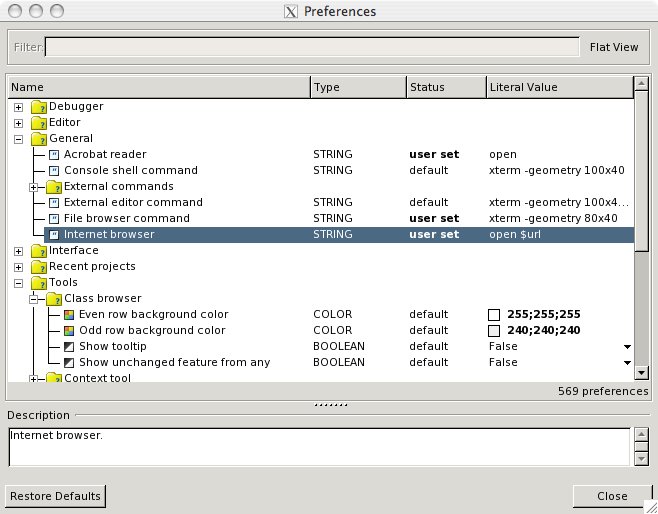Difference between revisions of "EiffelOnMac"
(Instructions to work around firewall problems) |
(→Working around firewall issues) |
||
| Line 25: | Line 25: | ||
svn co http://svn.macports.org/repository/macports/trunk/dports/ | svn co http://svn.macports.org/repository/macports/trunk/dports/ | ||
</pre> | </pre> | ||
| − | + | After the command has finished open the file /opt/local/etc/macports/sources.conf in your favorite text editor. Comment out the rsync URL and add a file URL that points to the dports directory that you just checked out from the SVN repository. Your sources.conf file will then look something like that: | |
<pre> | <pre> | ||
# To get macports from the macports rsync server use: | # To get macports from the macports rsync server use: | ||
| Line 38: | Line 38: | ||
If you don't have internet at all, or the above seems to be too complicated you can also create a binary package file on a computer that has MacPorts installed and then install it on the target computer. Please note that it is not recommended to install such a binary package on a computer that has MacPorts installed, since the binary installer does (not yet) talk to the MacPorts system to register the ports, so you might get ugly conflicts. | If you don't have internet at all, or the above seems to be too complicated you can also create a binary package file on a computer that has MacPorts installed and then install it on the target computer. Please note that it is not recommended to install such a binary package on a computer that has MacPorts installed, since the binary installer does (not yet) talk to the MacPorts system to register the ports, so you might get ugly conflicts. | ||
| − | + | That being said, you can create a MacOS X installer for eiffelstudio and all dependencies by typing | |
<pre> | <pre> | ||
sudo port mpkg eiffelstudio | sudo port mpkg eiffelstudio | ||
| Line 45: | Line 45: | ||
You can then find the .mpkg file in /opt/local/var/macports/build/<folder name that contains the word eiffelstudio> | You can then find the .mpkg file in /opt/local/var/macports/build/<folder name that contains the word eiffelstudio> | ||
| − | The folder name might look something like this "_Volumes_Data_SVN_macports_dports_lang_eiffelstudio". | + | The folder name might look something like this "_Volumes_Data_SVN_macports_dports_lang_eiffelstudio". Just copy the .mpkg file to the target computer. It can then be installed by simply double clicking it. Note however that the build and and the target machine should be of the same architecture (Intel or PPC) and of the same major OS release. |
== Installing our EiffelStudio 5.7 builds == | == Installing our EiffelStudio 5.7 builds == | ||
Revision as of 23:21, 23 July 2007
This page gives you an overview about how to get EiffelStudio running on your Mac.
Contents
Prerequisite - Installing Gtk
EiffelStudio relies on the Gtk library for graphical output. This page describes how to install it via MacPorts. Note that installing Gtk may take up to an hour on a very old PowerPC Mac.
Installation using MacPorts
MacPorts is a great tool that allows you to use many Unix applications on the Mac. We have created a package in the MacPorts repository that allows you to to install a fairly recent build with all dependencies in a convenient way: After installing MacPorts as described here simply type
sudo port install eiffelstudio
and you're ready to go (after a few hours compiling that is :)). Compiling on a new Intel Mac reportedly takes about an hour. An old 800 MHz PowerPC takes about seven hours.
Note that you may need to precompile the base and vision2 libraries once with admin rights. To do that, you can type: "sudo estudio" on the command-line and then use the precompilation wizard (Tools->Precompilation wizard) or simply create a new project that will be precompiled. There's little point in building these precompiled libraries on a PowerPC, however, because EiffelStudio will probably be unable to link your application to the precompiled library, due to limitations in the PowerPC version of gcc.
Working around firewall issues
If you can't use the MacPorts rsync repository due to your firewall you can check out the macports source tree via SVN. To do this open a Terminal window and cd to a directory where you want your ports tree to live. Then type:
svn co http://svn.macports.org/repository/macports/trunk/dports/
After the command has finished open the file /opt/local/etc/macports/sources.conf in your favorite text editor. Comment out the rsync URL and add a file URL that points to the dports directory that you just checked out from the SVN repository. Your sources.conf file will then look something like that:
# To get macports from the macports rsync server use: # rsync://rsync.macports.org/release/ports/ #file:///Users/roederja/dports-dev file:///Volumes/Data/SVN/macports/dports
Note: The above steps only work when you have an SVN client installed. This is a bit of a chicken-egg problem, since you usually get the SVN client from macports.
If you don't have internet at all, or the above seems to be too complicated you can also create a binary package file on a computer that has MacPorts installed and then install it on the target computer. Please note that it is not recommended to install such a binary package on a computer that has MacPorts installed, since the binary installer does (not yet) talk to the MacPorts system to register the ports, so you might get ugly conflicts.
That being said, you can create a MacOS X installer for eiffelstudio and all dependencies by typing
sudo port mpkg eiffelstudio
You can then find the .mpkg file in /opt/local/var/macports/build/<folder name that contains the word eiffelstudio>
The folder name might look something like this "_Volumes_Data_SVN_macports_dports_lang_eiffelstudio". Just copy the .mpkg file to the target computer. It can then be installed by simply double clicking it. Note however that the build and and the target machine should be of the same architecture (Intel or PPC) and of the same major OS release.
Installing our EiffelStudio 5.7 builds
There is currently no pre-built EiffelStudio 6.0 binary package. If you are content to use EiffelStudio 5.7, you can use one of the old binary packages we provide here:
PPC
If you use a Mac that has a PowerPC Processor, you can download EiffelStudio 5.7 here:
- EiffelStudio57.app (19.10.2006 - Revision 64380)
- or maybe you just want the Eiffel57 folder (19.10.2006 - Revision 64380)
Intel
If you use a Mac that has an Intel processor, you can download EiffelStudio here:
EiffelStudio57.app (Revision 64493)
Or maybe you just want to get the Eiffel57 folder. (Revision 64493)
FAQ
Any more questions?
Hints
- Use Helvetica 12 as Editor font. If you prefer a smaller font, use Hei 10.
- Pick and Drop works with Apple-key + mouse click.
- To set up the correct (default) browsers use "open" as your command-line browser in Tools>Preferences...
- To run the ec compiler from your shell, set up variables similar to these (e.g. in ~/.profile):
# Setting variables for EiffelStudio. export ISE_EIFFEL=/Applications/MacPorts/Eiffel60 export ISE_PLATFORM=macosx-ppc export ISE_PROJECTS=$HOME export ES_PATH=$ISE_EIFFEL/studio/spec/$ISE_PLATFORM/bin export PATH=$ES_PATH:$PATH
- The F10 and F11 debugging shortcuts conflict with the standard Exposé keys, so use the toolbar or reassign the Exposé keys in System Preferences.