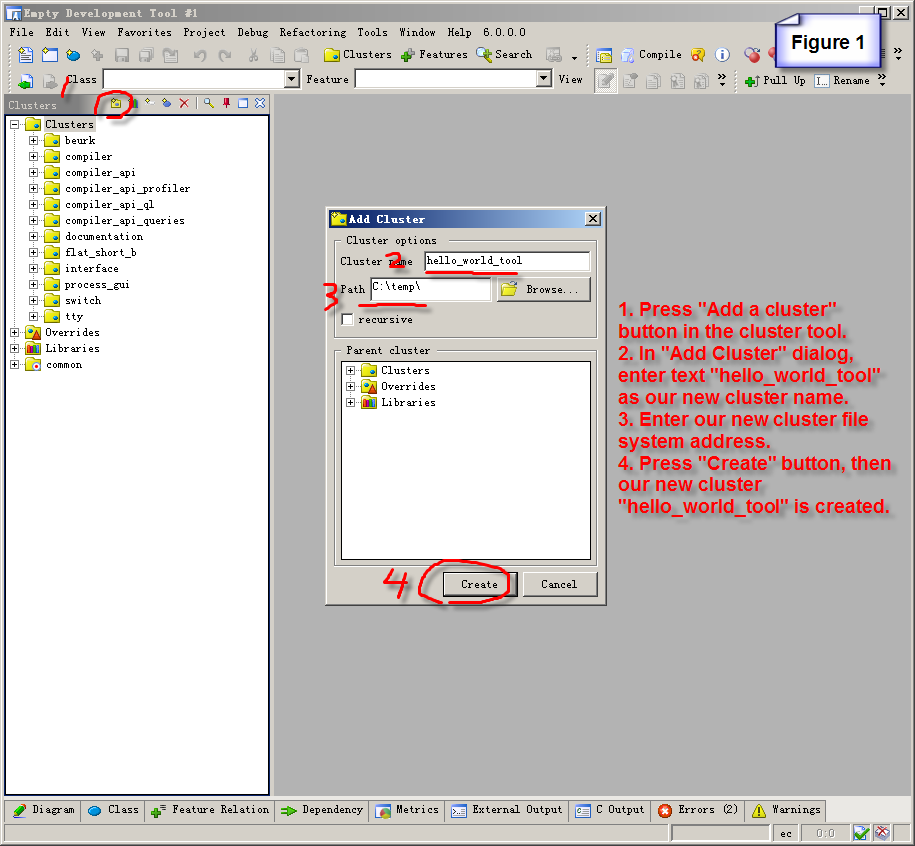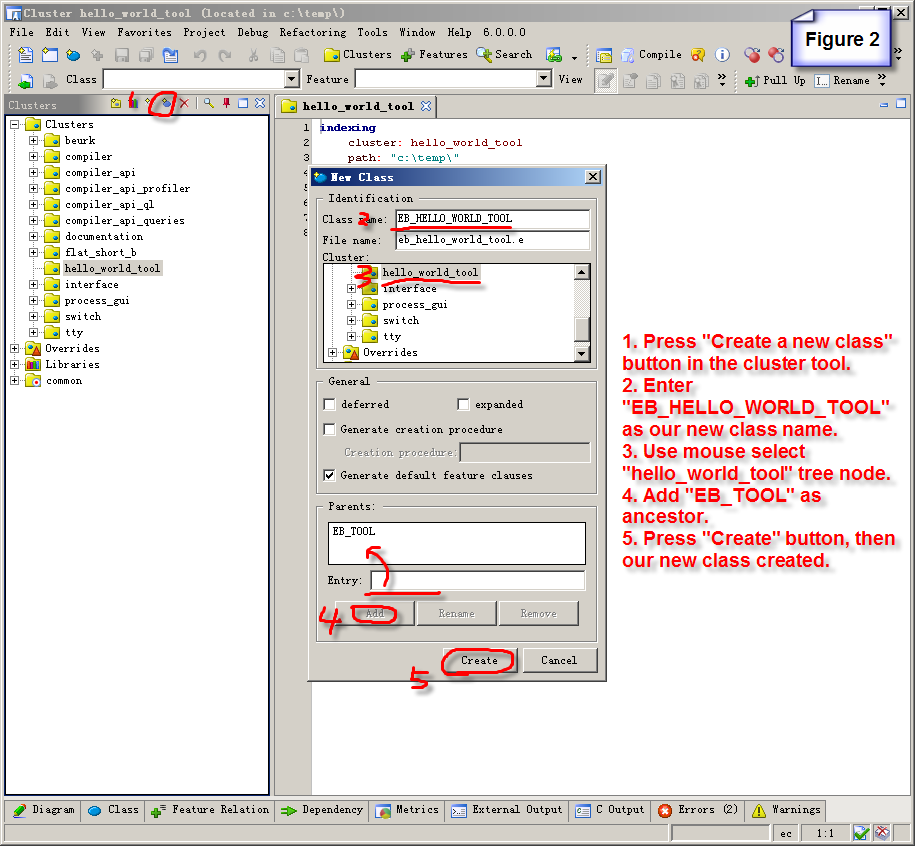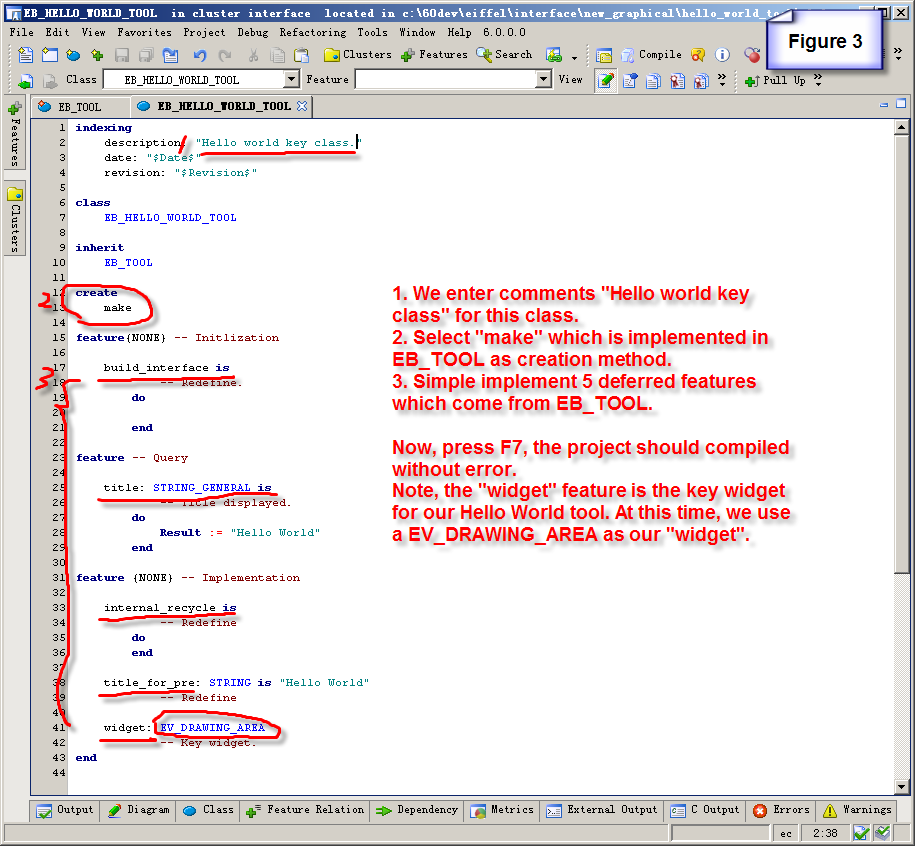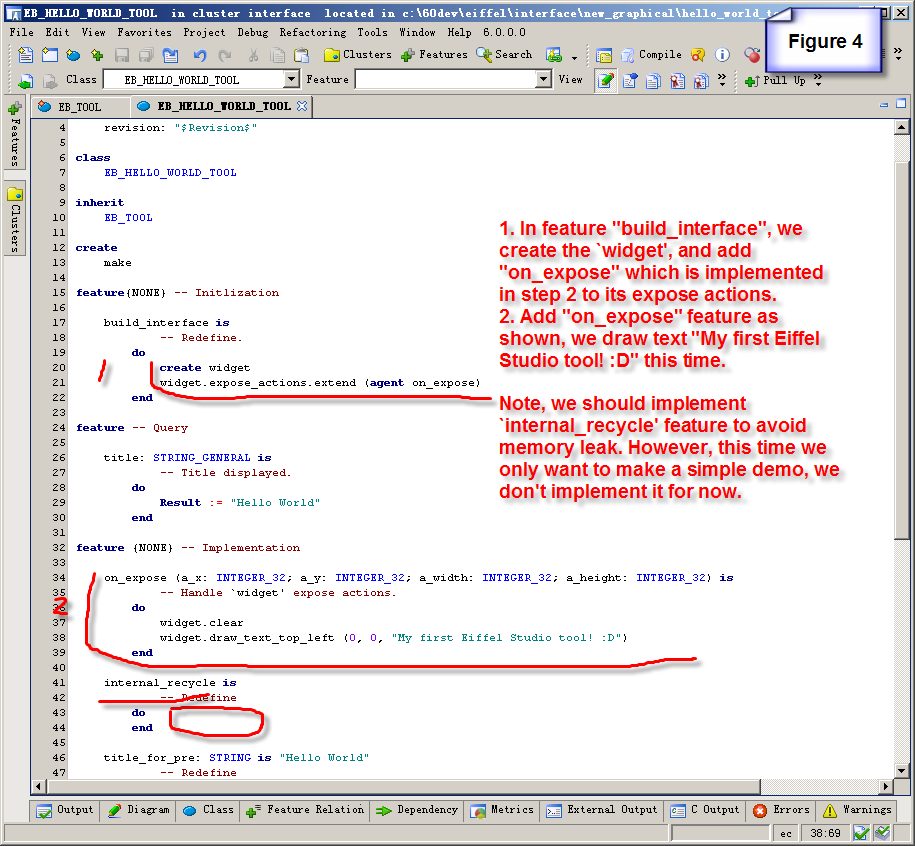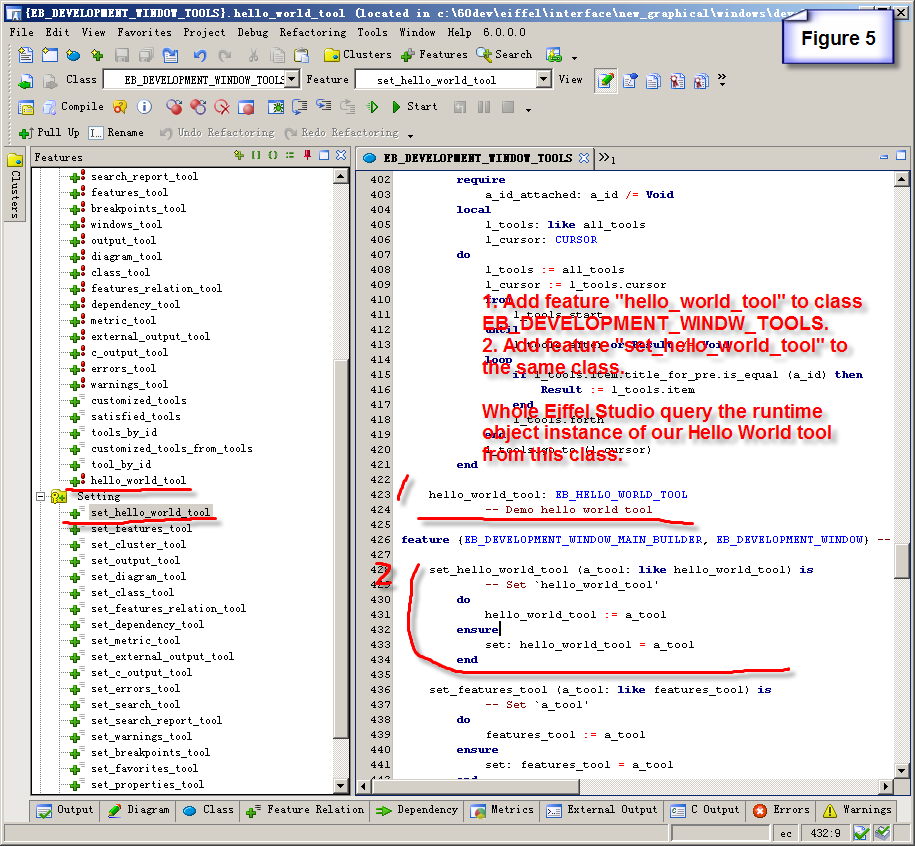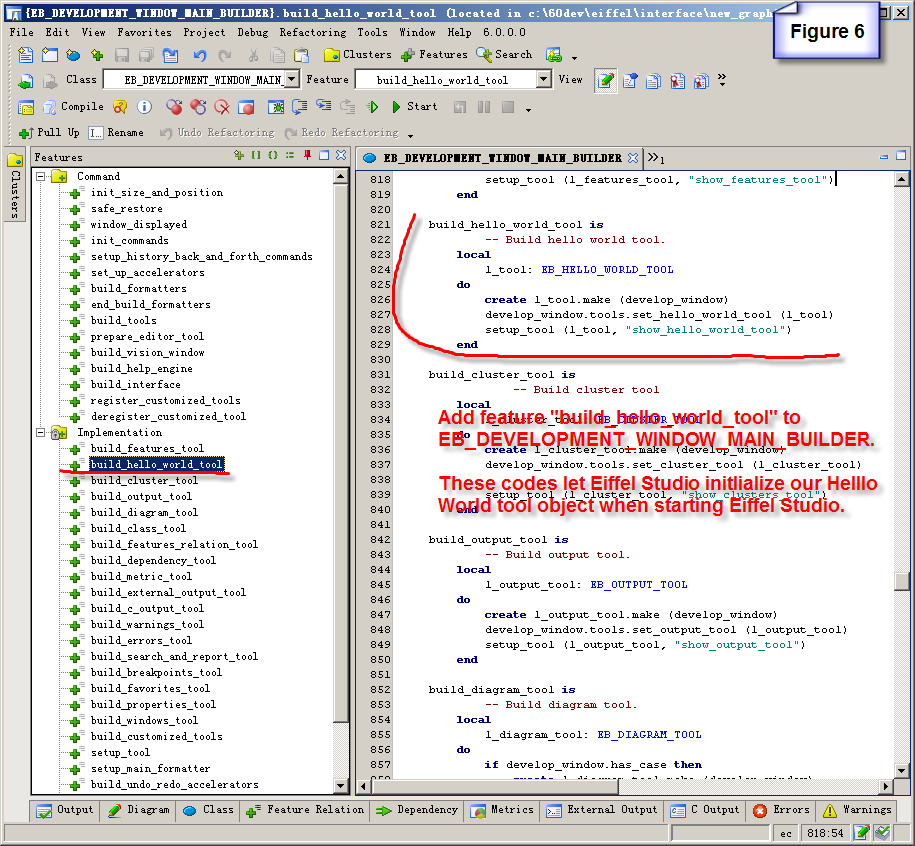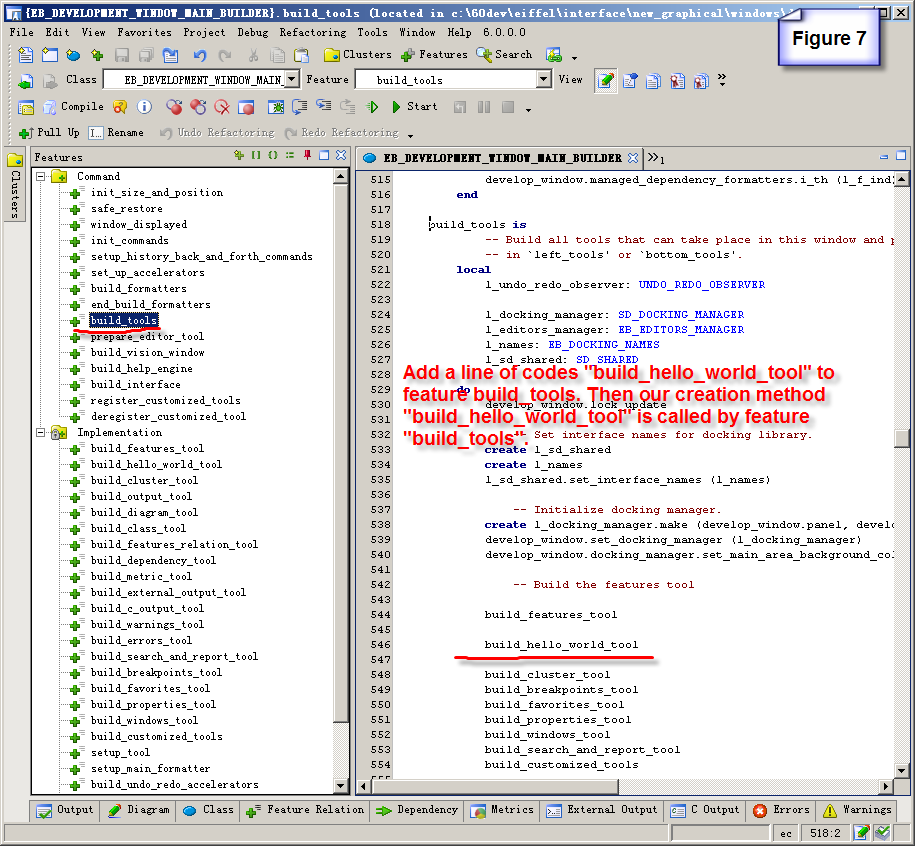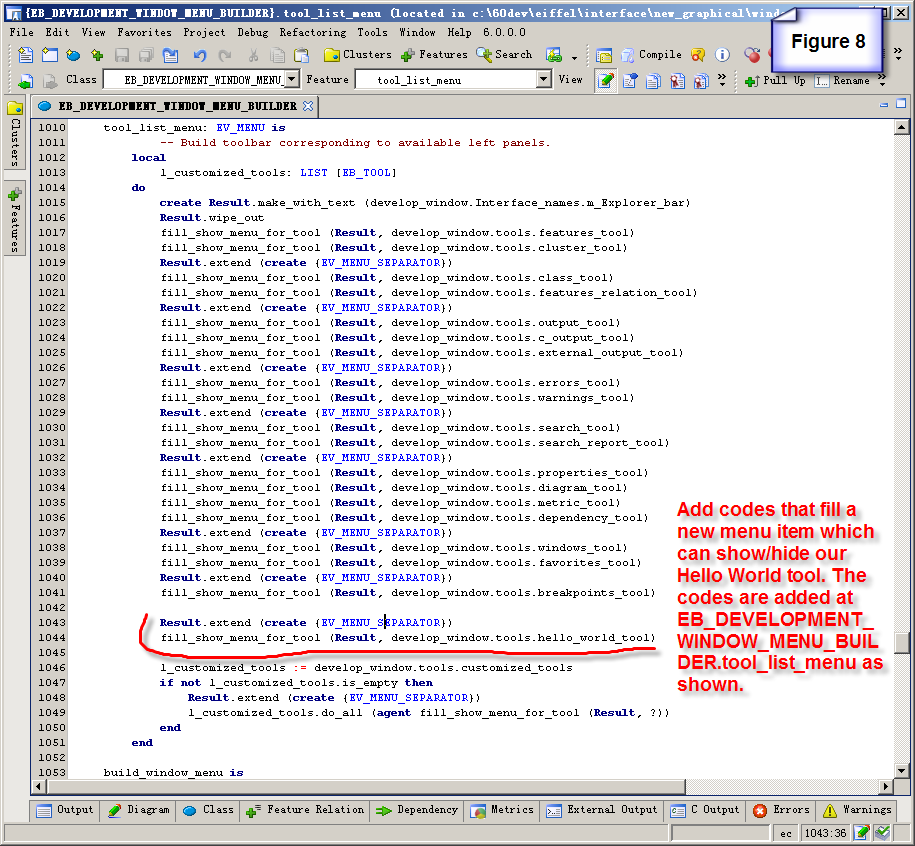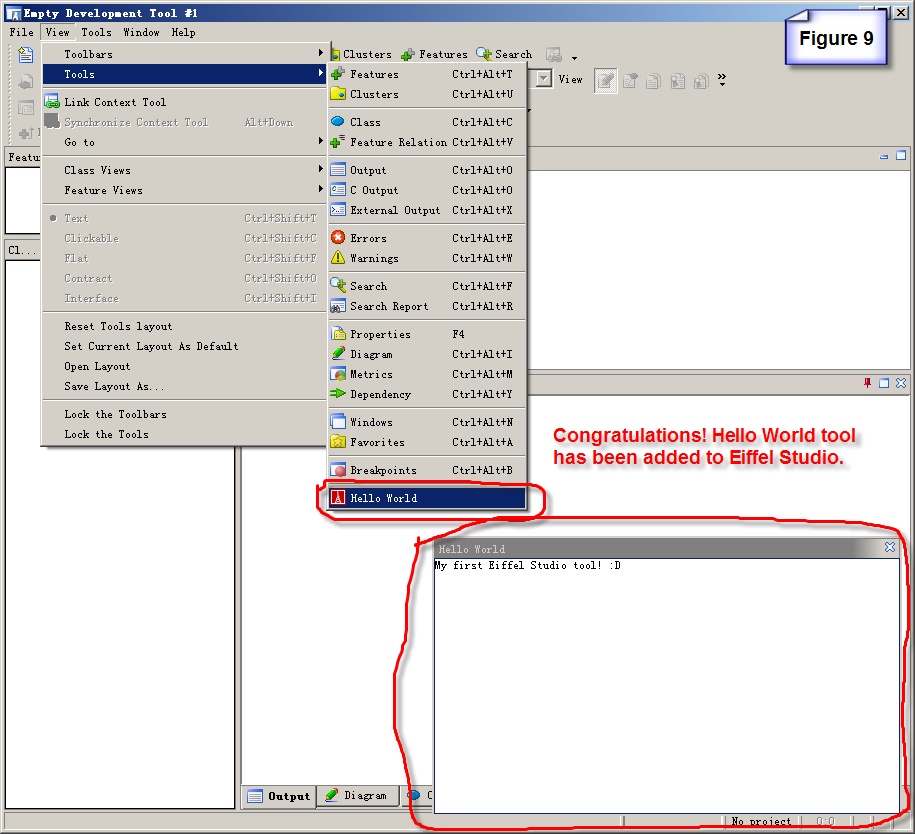How to add a tool to Eiffel Studio
This page describes how one can add a new tool window to the interface.
1. Install Eiffel Studio and download Eiffel Studio SVN source codes. Compile the Eiffel Studio project.
2. Now we start to make our brand new "Hello World Tool" for Eiffel Studio.
3. Create a cluster where you decide to put our "Hello World Tool" classes, as you seen in figure 1.
4. Create our key class "EB_HELLO_WORLD_TOOL" under "hello_world_tool" which is just created. Make sure "EB_TOOL" is our new class ancestor. The steps are shown in figure 2.
5. Simple implement our EB_HELLO_WORLD_TOOL features which we have to implemented. The steps are shown in figure 3.
6. Simple implement something to make EB_HELLO_WORLD_TOOL works at runtime. The steps are shown in figure 4.
7. Add our Hello World tool related features into EB_DEVELOPMENT_WINDOW_TOOLS. The steps are shown in figure 5.
8. Add initialization codes for our Hello World tool when starting Eiffel Studio. The steps are shown in figure 6 and figure 7.
8. Add a new menu item under Eiffel Studio view->Tools menu. Use this menu item we can show/hide our Hello World tool. The steps are shown in figure 8.
9. Congratulations! Everything is ready, press F7 compile the project, run it. Then you will see our Hello World tool has been added to Eiffel Studio. The result is shown in figure 9.
There are some advanced topics:
- We should handle memory issues for our tool, see not added yet.
- If you want to add a mini tool bar, see not added yet.
- You want to have internalization language support, see not added yet.