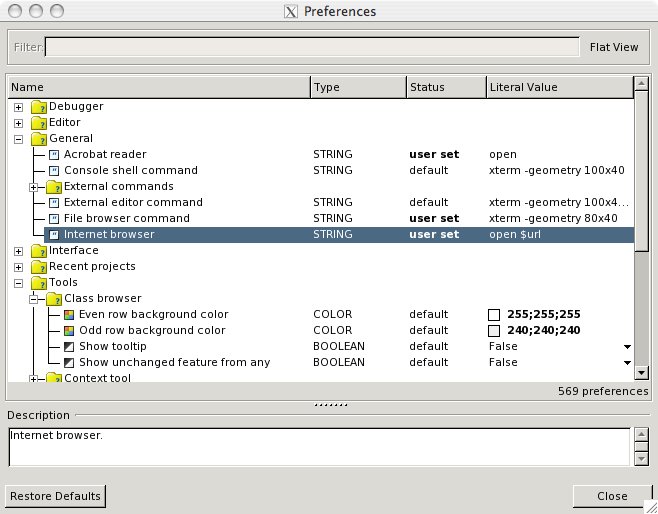EiffelOnMac
This page gives you an overview about how to get EiffelStudio running on your Mac.
Contents
Installation using MacPorts
The officially supported versions of Mac OS X are 10.4 and 10.5.
MacPorts is a great tool that allows you to use many Unix applications on the Mac. We have created a package in the MacPorts repository that allows you to to install a fairly recent build with all dependencies in a convenient way. Install MacPorts as described here. This might add the line 'export DISPLAY=:0.0' to your .profile (or .bashrc) file. This is valid for Tiger, but will prevent EiffelStudio launching in Leopard. Make sure this line is deleted if using Leopard. For more information consult the MacPorts guide (which seems to be more up-to-date).
Now simply type:
sudo port install eiffelstudio
and you're ready to go (after a few hours compiling that is :)). Compiling on a new Intel Mac reportedly takes about an hour. An old 800 MHz PowerPC takes about seven hours.
The latest development build is available in the eiffelstudio-devel port. To install it type:
sudo port install eiffelstudio-devel
It can be installed alongside the regular ES build.
Note: Precompiles do not work well on the Mac. If you still want to give it a shot, you need to precompile the base and vision2 libraries once with admin rights. To do that, you can type: "sudo estudio" in an xterm window and then use the precompilation wizard (Tools>Precompilation wizard) or simply create a new project that will be precompiled. On Mac OS 10.5 (Leopard) this doesn't seem to work anymore. Here you need to set the permissions of the precompile folder to world writeable (or at least writeable for your current user). To do this type chmod a+w $ISE_EIFFEL/precomp. You can change it back after completing the precompilation: chmod 755 $ISE_EIFFEL/precomp.
Starting EiffelStudio
Simply navigate to /Applications/MacPorts/Eiffel<nn> and double click the EiffelStudio icon. This will automatically start X11.
Alternatively, you can also start EiffelStudio from X11 by simply entering the command 'estudio'. You can also 'sudo estudio', but the sudo does not seem to ever be needed even with a standard (non-admin) usercode (and you do use a standard usercode right? Admin usercodes are bad, can corrupt things, allow hackers (total count so far 0) more access. Also your users might not be running admin, so you should run standard and test under standard. Another tip – don't call your admin usercode 'admin'.)
Disable Precompiles
For some reason (ask the Eiffel For Mac guys), precompiles for 6.2 don't work on the Mac. When you create a project, EiffelStudio will ask if you want to perform precompiles – say no. You must then disable the precompiles. Do this from the Project>Project Settings menu. Under the 'Groups>Precompile' section, remove all precompiles (eg., base_pre). Select the 'base_pre' precompile and click the red cross delete tool at the top of the window.
If you are not using EiffelStudio, you can delete the precompile lines in the projects .ecf file (eg., <precompile name="base_pre" location="$ISE_PRECOMP/base.ecf"/>)
![]() Note: Precompiling the Eiffel libraries after installing the Port is possible, there are security policies to take into account. The Port installs EiffelStudio under the system's /Application/MacPorts directory and not the user ~/Application/MacPorts. Due of this, EiffelStudio must be run as a super user and the precompiles build using the Tools > Precompile Wizard option. Alternatively, alter the base installation path when requesting to install the Port.
Note: Precompiling the Eiffel libraries after installing the Port is possible, there are security policies to take into account. The Port installs EiffelStudio under the system's /Application/MacPorts directory and not the user ~/Application/MacPorts. Due of this, EiffelStudio must be run as a super user and the precompiles build using the Tools > Precompile Wizard option. Alternatively, alter the base installation path when requesting to install the Port.
Upgrading
When a new version of EiffelStudio is available, you can upgrade like so:
sudo port selfupdate sudo port upgrade eiffelstudio
Be prepared for another long wait while it compiles. You can do likewise for eiffelstudio-devel, of course.
Beware that this may not get the latest release if the Port file has not been updated yet. Even after it has been updated, it may take a week for it to propagate to MacPorts. If you can't wait, here's how to get the latest version immediately:
- Edit your local copy of the Portfile: sudo port edit eiffelstudio. Change minor_version and version. Save.
- Tell MacPorts to use the local copy of your Portfile: cd /opt/local/var/macports/sources/rsync.macports.org/release/ports (assuming this is where your ports are), then type portindex. It will print hundreds of "Adding port" messages, one of which should be lang/eiffelstudio.
- Find out the checksums for the new version: sudo port -d upgrade eiffelstudio.
- Edit your local Portfile again, substituting the checksums.
- Now sudo port upgrade eiffelstudio should upgrade to the version described in your local Portfile.
Working around firewall issues
If you can't use the MacPorts rsync repository due to your firewall you can check out the macports source tree via SVN. To do this open a Terminal window and cd to a directory where you want your ports tree to live. Then type:
svn co http://svn.macports.org/repository/macports/trunk/dports/
After the command has finished open the file /opt/local/etc/macports/sources.conf in your favorite text editor. Comment out the rsync URL and add a file URL that points to the dports directory that you just checked out from the SVN repository. Your sources.conf file will then look something like that:
# To get macports from the macports rsync server use: # rsync://rsync.macports.org/release/ports/ file:///Volumes/Data/SVN/macports/dports [default]
Note: The above steps only work when you have an SVN client installed. This is a bit of a chicken-egg problem, since you usually get the SVN client from macports but you can also download svn from http://www.codingmonkeys.de/mbo.
Alternate instructions can be found on the macports website
If you don't have internet at all, or the above seems to be too complicated you can also create a binary package file on a computer that has MacPorts installed and then install it on the target computer. Please note that it is not recommended to install such a binary package on a computer that has MacPorts installed, since the binary installer does not (yet) talk to the MacPorts system to register the ports, so you might get ugly conflicts.
That being said, you can create a Mac OS X installer for EiffelStudio and all dependencies by typing
sudo port mpkg eiffelstudio
You can then find the .mpkg file in /opt/local/var/macports/build/<folder name that contains the word eiffelstudio>
The folder name might look something like this "_Volumes_Data_SVN_macports_dports_lang_eiffelstudio". Just copy the .mpkg file to the target computer. It can then be installed by simply double clicking it. Note however that the build and and the target machine should be of the same architecture (Intel or PPC) and of the same major OS release.
FAQ
I get a crash with a Permission denied: Operating system error, how do I fix it? Answer: Delete the .ec directory in your home directory.
I get a linking error with precompiles on PPC, why is that ? Answer: Precompiles don't seem to work (well) with gcc on the Mac. This seems to be a limitation of the linker on both PPC and Intel. To work around this issue don't use precompiles on Macs.
Hints
- Use Helvetica 12 as Editor font. If you prefer a smaller font, use Hei 10.
- Pick and Drop works with Apple-key + mouse click.
- To set up the correct (default) browsers use "open" as your command-line browser in Tools>Preferences...
- To run the ec compiler from your shell, set up variables similar to these (e.g. in ~/.profile):
# Setting variables for EiffelStudio. export ISE_EIFFEL=/Applications/MacPorts/Eiffel61 export ISE_PLATFORM=macosx-ppc (or macosx-x86) export ISE_PROJECTS=$HOME export ES_PATH=$ISE_EIFFEL/studio/spec/$ISE_PLATFORM/bin export PATH=$ES_PATH:$PATH
- The F10 and F11 debugging shortcuts conflict with the standard Exposé keys. Here are some workarounds:
- Use the toolbar instead.
- Reassign these shortcuts in EiffelStudio (Tools>Preferences).
- Reassign the Exposé keys in System Preferences.
- The version of X11 installed with Mac OS X Leopard 10.5.0 and 10.5.1 does not work. The 10.5.2 and later updates are probably ok, however, but if you're having problems have a look at http://trac.macosforge.org/projects/xquartz. For more details, see http://www.eiffelroom.com/blog/paulbates/a_little_help_for_mac_users which pre-dates the release of 10.5.2.