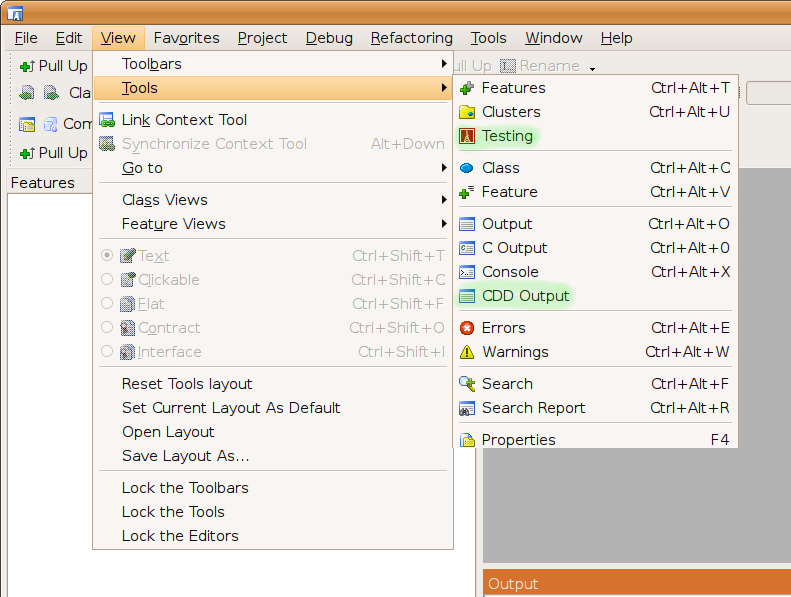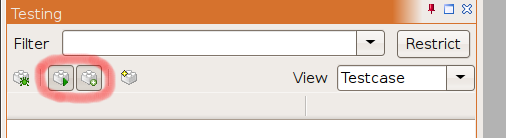Difference between revisions of "Using CDD"
(→Getting Started) |
(→Getting Started) |
||
| Line 1: | Line 1: | ||
= Getting Started = | = Getting Started = | ||
| − | * | + | * First you need to make the two CDD tool windows ''''Testing'''' and ''''CDD Output'''' visible. Do that by going to the menu ''''View -> Tools'''' and select ''''Testing'''' and ''''CDD Output'''': |
[[Image:enable_cdd.png|center]] | [[Image:enable_cdd.png|center]] | ||
| − | * | + | * Now enable background execution and extraction of test cases. The first will cause the execution of your test cases after every compilation and the second will extract a new test case after every exception. To enable both make sure both of the toolbar buttons (marked in red) below are pressed. |
[[Image:enable_exec_and_extract.png|center]] | [[Image:enable_exec_and_extract.png|center]] | ||
Revision as of 05:39, 28 January 2008
Contents
Getting Started
- First you need to make the two CDD tool windows 'Testing' and 'CDD Output' visible. Do that by going to the menu 'View -> Tools' and select 'Testing' and 'CDD Output':
- Now enable background execution and extraction of test cases. The first will cause the execution of your test cases after every compilation and the second will extract a new test case after every exception. To enable both make sure both of the toolbar buttons (marked in red) below are pressed.