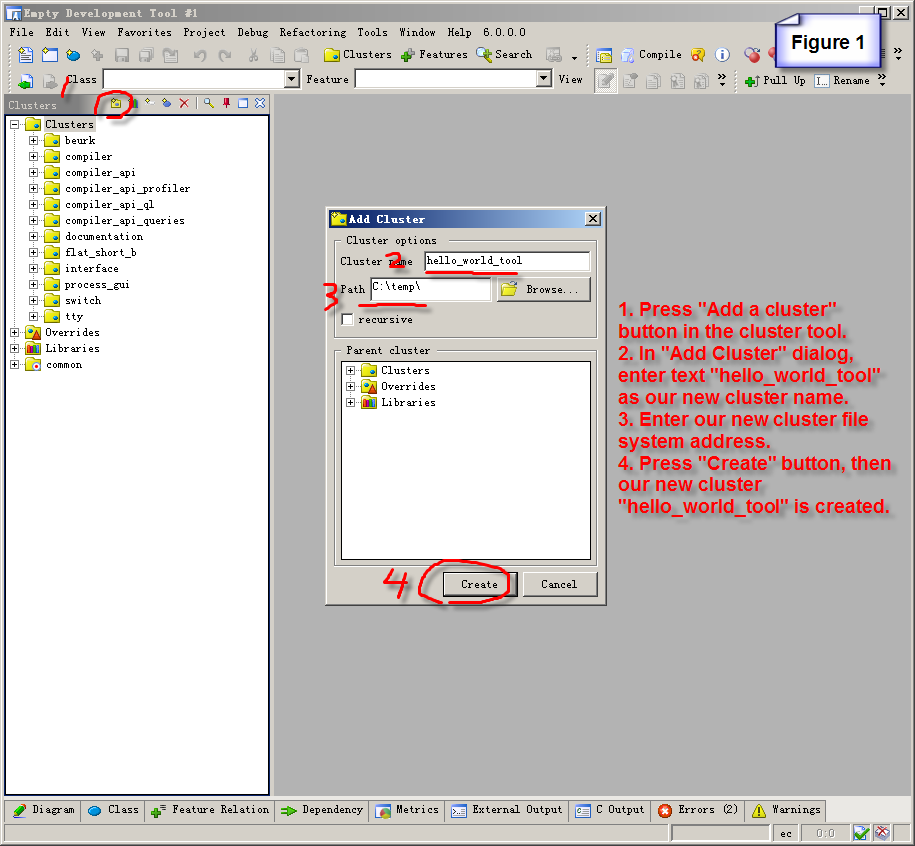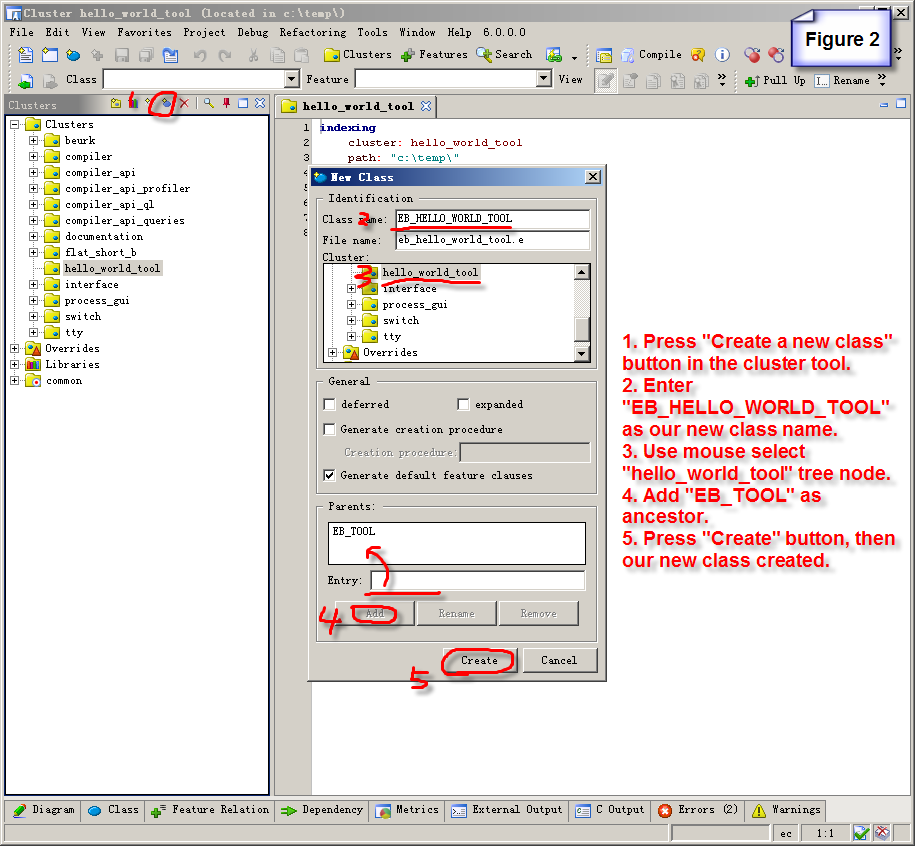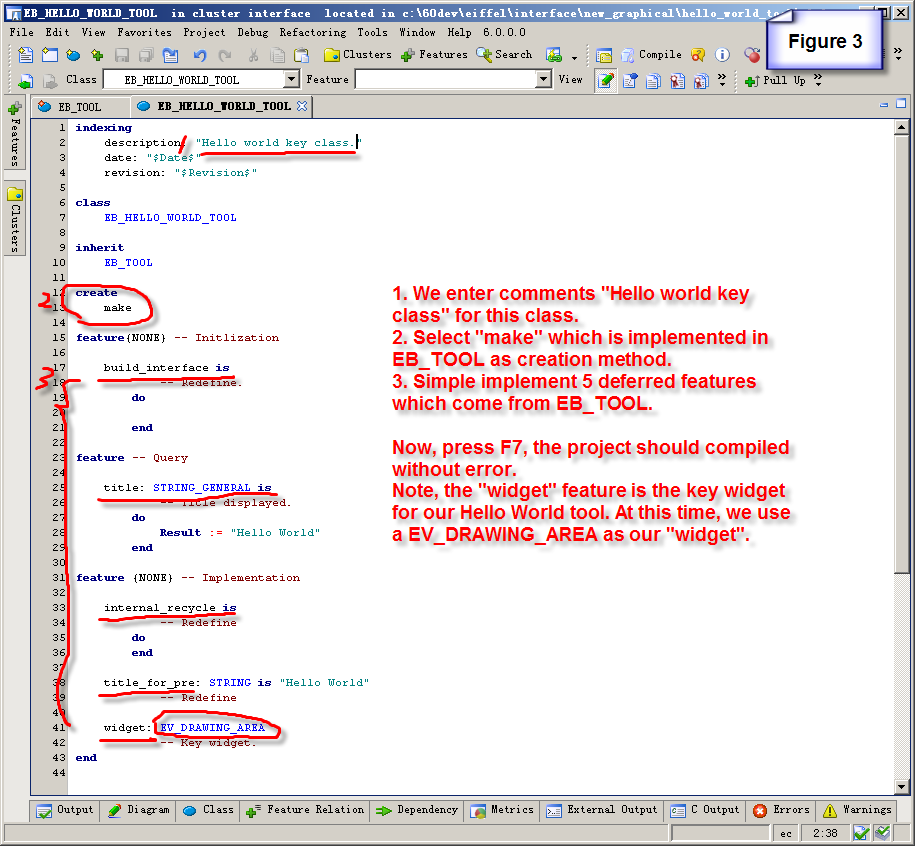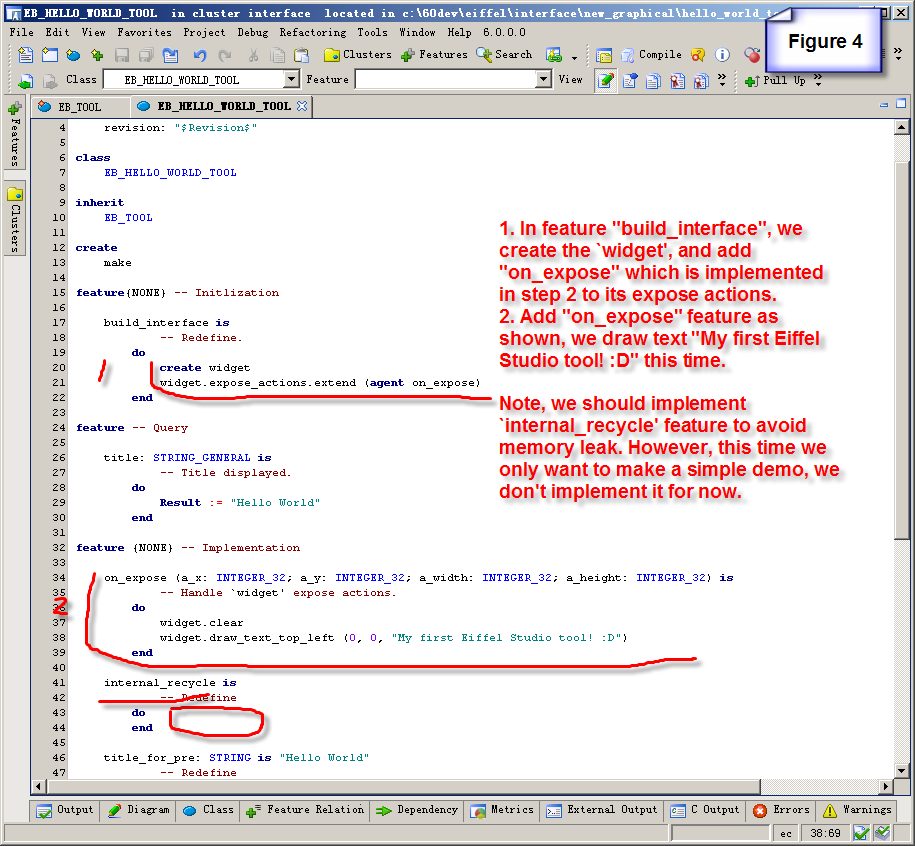Difference between revisions of "How to add a tool to Eiffel Studio"
| Line 21: | Line 21: | ||
[[Image:How to add a tool to Eiffel Studio figure 4.png]] | [[Image:How to add a tool to Eiffel Studio figure 4.png]] | ||
| + | |||
| + | We should handle memory issues for our tool, see this page. | ||
| + | If you want to add a mini tool bar, see this page. | ||
| + | You want to have internalization language support, see this page. | ||
Revision as of 00:32, 23 March 2007
This page describes how one can add a new tool window to the interface.
1. Install Eiffel Studio and download Eiffel Studio SVN source codes. Compile the Eiffel Studio project.
2. Now we start to make our brand new "Hello World Tool" for Eiffel Studio.
3. Create a cluster where you decide to put our "Hello World Tool" classes, as you seen in figure 1, we decide make a new cluster "hello_world_tool" under cluster /interface/new_graphical.
4. Create our key class "EB_HELLO_WORLD_TOOL" under "hello_world_tool" which is just created. Make sure "EB_TOOL" is our new class ancestor. The steps are shown in figure 2.
5. Simple implement our EB_HELLO_WORLD_TOOL features which we have to implemented. The steps are shown in figure 3.
6. Simple implement something to make EB_HELLO_WORLD_TOOL works at runtime. The steps are shown in figure 4.
We should handle memory issues for our tool, see this page. If you want to add a mini tool bar, see this page. You want to have internalization language support, see this page.