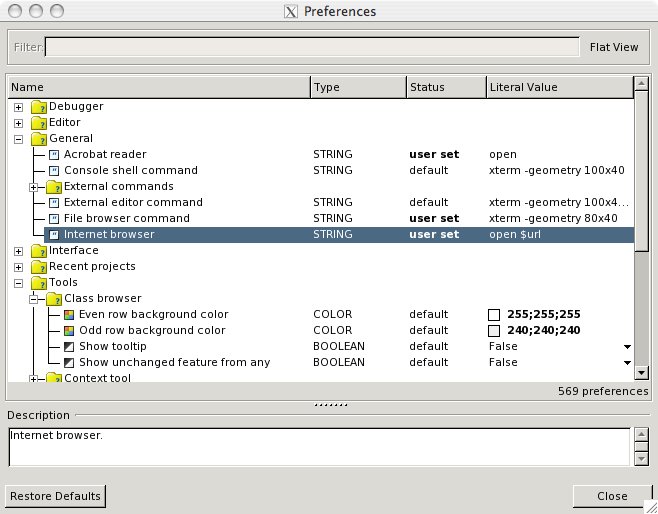Difference between revisions of "EiffelOnMac"
(→Installation using MacPorts) |
(→PPC) |
||
| Line 18: | Line 18: | ||
Alternatively you can also use one of the binary packages we provide here: | Alternatively you can also use one of the binary packages we provide here: | ||
===PPC=== | ===PPC=== | ||
| − | If you use a Mac, that ''' | + | If you use a Mac, that '''has a PowerPC Processor''', you can download EiffelStudio here: |
*[http://se.inf.ethz.ch/builds/es/EiffelStudio57-ppc.zip EiffelStudio57.app] (19.10.2006 - Revision 64380) | *[http://se.inf.ethz.ch/builds/es/EiffelStudio57-ppc.zip EiffelStudio57.app] (19.10.2006 - Revision 64380) | ||
---- | ---- | ||
Revision as of 05:32, 24 February 2007
This page gives you an overview about how to get Eiffel Studio running on your Mac.
Installation using MacPorts
MacPorts is a great tool that allows you to use many unix applications on the mac. We have created a package in the MacPorts repository that allows you to to install a fairly recent build with all dependencies in a convenient way: After installing MacPorts as described here simply type
sudo port install eiffelstudio
and you're ready to go (after a few hours compiling that is :)).
Note that you may need to precompile the libraries once with admin rights. To do that, you can type: "sudo estudio" on the command-line and then use the precompilation wizard (Tools->Precompilation wizard) or simply create a new project that will be precompiled.
Installing our builds
Alternatively you can also use one of the binary packages we provide here:
PPC
If you use a Mac, that has a PowerPC Processor, you can download EiffelStudio here:
- EiffelStudio57.app (19.10.2006 - Revision 64380)
- or maybe you just want the Eiffel57 folder (19.10.2006 - Revision 64380)
Intel
If yor use a Mac that has an Intel processor, you can download EiffelStudio here:
EiffelStudio57.app (Revision 64493)
Or maybe you just want to get the Eiffel57 folder. (Revision 64493)
FAQ
Any more questions?
Hints
- Use Helvetica 12 as Editor font
- Pick and Drop works with Apple-key + mouse click
- To set up the correct (default) browsers use "open" as your command-line browser in Tools>Preferences...