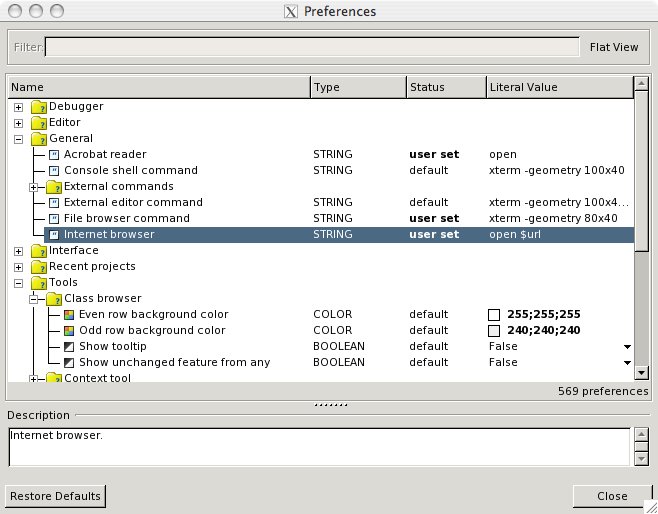Difference between revisions of "EiffelOnMac"
Peter gummer (Talk | contribs) |
Peter gummer (Talk | contribs) |
||
| Line 2: | Line 2: | ||
[[Category:Macintosh]] | [[Category:Macintosh]] | ||
| − | This page gives you an overview about how to get | + | This page gives you an overview about how to get EiffelStudio running on your Mac. |
| Line 41: | Line 41: | ||
==Hints== | ==Hints== | ||
| − | * Use Helvetica 12 as Editor font | + | * Use Helvetica 12 as Editor font. If you prefer a smaller font, use Hei 10. |
| − | * Pick and Drop works with Apple-key + mouse click | + | * Pick and Drop works with Apple-key + mouse click. |
* To set up the correct (default) browsers use "open" as your command-line browser in Tools>Preferences... | * To set up the correct (default) browsers use "open" as your command-line browser in Tools>Preferences... | ||
[[Image:preferences_open_mac.jpg]] | [[Image:preferences_open_mac.jpg]] | ||
| + | * To run the '''ec''' compiler from your shell, set up variables similar to these (e.g. in ~/.profile): | ||
| + | <pre> | ||
| + | # Setting variables for EiffelStudio. | ||
| + | export ISE_EIFFEL=/Developer/Applications/EiffelStudio57.app/Contents/Resources/Eiffel57 | ||
| + | export ISE_PLATFORM=macosx-ppc | ||
| + | export ISE_PROJECTS=$HOME | ||
| + | export ES_PATH=$ISE_EIFFEL/studio/spec/$ISE_PLATFORM/bin | ||
| + | export PATH=$ES_PATH:$PATH | ||
| + | </pre> | ||
| + | * In /Developer/Applications/EiffelStudio57.app/Contents/Resources/EiffelLauncher, append an ampersand (&) to the line that launches '''estudio'''. This allows the EiffelLauncher script to terminate, removing its useless EiffelStudio icon from the Dock. | ||
| + | * The F10 and F11 debugging shortcuts conflict with the standard Exposé keys, so use the toolbar or reassign the Exposé keys in System Preferences. | ||
Revision as of 16:08, 22 May 2007
This page gives you an overview about how to get EiffelStudio running on your Mac.
Contents
Prerequisite - Installing Gtk
EiffelStudio relies on the Gtk library for graphical output, this page describes how to install it via MacPorts
Installation using MacPorts
MacPorts is a great tool that allows you to use many unix applications on the mac. We have created a package in the MacPorts repository that allows you to to install a fairly recent build with all dependencies in a convenient way: After installing MacPorts as described here simply type
sudo port install eiffelstudio
and you're ready to go (after a few hours compiling that is :)).
Note that you may need to precompile the libraries once with admin rights. To do that, you can type: "sudo estudio" on the command-line and then use the precompilation wizard (Tools->Precompilation wizard) or simply create a new project that will be precompiled.
Installing our builds
Alternatively you can also use one of the binary packages we provide here:
PPC
If you use a Mac, that has a PowerPC Processor, you can download EiffelStudio here:
- EiffelStudio57.app (19.10.2006 - Revision 64380)
- or maybe you just want the Eiffel57 folder (19.10.2006 - Revision 64380)
Intel
If yor use a Mac that has an Intel processor, you can download EiffelStudio here:
EiffelStudio57.app (Revision 64493)
Or maybe you just want to get the Eiffel57 folder. (Revision 64493)
FAQ
Any more questions?
Hints
- Use Helvetica 12 as Editor font. If you prefer a smaller font, use Hei 10.
- Pick and Drop works with Apple-key + mouse click.
- To set up the correct (default) browsers use "open" as your command-line browser in Tools>Preferences...
- To run the ec compiler from your shell, set up variables similar to these (e.g. in ~/.profile):
# Setting variables for EiffelStudio. export ISE_EIFFEL=/Developer/Applications/EiffelStudio57.app/Contents/Resources/Eiffel57 export ISE_PLATFORM=macosx-ppc export ISE_PROJECTS=$HOME export ES_PATH=$ISE_EIFFEL/studio/spec/$ISE_PLATFORM/bin export PATH=$ES_PATH:$PATH
- In /Developer/Applications/EiffelStudio57.app/Contents/Resources/EiffelLauncher, append an ampersand (&) to the line that launches estudio. This allows the EiffelLauncher script to terminate, removing its useless EiffelStudio icon from the Dock.
- The F10 and F11 debugging shortcuts conflict with the standard Exposé keys, so use the toolbar or reassign the Exposé keys in System Preferences.